How to create Automated Test Sets in Test Plan in HP ALM
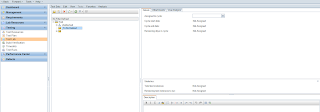
In Continuation of my previous post, i will mentioned the steps for creating functions test sets in Test Lab in HP ALM. Only the functions tests can be used for creation of Build verification suite in ALM. 1. Go to Test Lab in HP ALM 2. Click on New Test Set icon and fill the details for the test set as shown below screenshot. The test set should be of Functional type else you will not be able to add it in the build verification suite. 3. After creation a new test set, add the automated tests from test plan in this test set. Select automated tests to be executed from the test plan tree coming at the right side of the test set as shown in below screenshot. 4. This will create your functional test set which can be added into Build verification suite. I have already shared the creation of build verification suite in my earlier posts. Please share your views if you like my posts.
