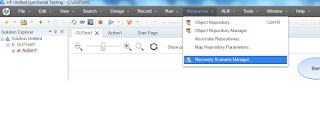An easy way to create Database connection string in UFT
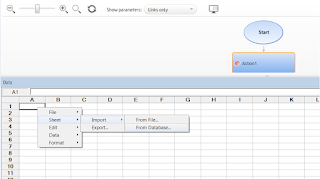
I was also facing a lot of issues while creating the database connection string and remembering all the parameters. And always thought if there is any utility which i can use to create the connection string easily and can test it also without running my code. In UFT we have the microsoft query wizard where we can create the new connection string using the wizard and can save it in a dsn file. Below are the steps: 1. Open the Microsoft query wizard in UFT. Below screenshot will give you the easiest way to open it from UFT: 2. After clicking on "From Database" as shown in above screenshot. Select option "Specify SQL statement Manually" and click on Next. 3. Now click on Create button shown in below screenshot: 4. Now it will take you to create or select Data source. As we are creating a new, so you need to click on New button as shown in below screenshot: 5. After performing above step, select the driver based on the database you want to ...