How to Create recovery scenario in UFT
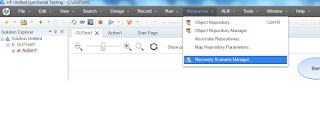
The first step in creation of recovery scenario is to open Recovery Scenario Manager in QTP using path Resources - > Recovery Scenario Manager After opening the Recovery Scenario Manager, click on New Scenario button to create a new recovery scenario. After clicking on New Scenario button in above step a setup wizard will open which will guide you through all the steps of recovery scenario. The first screen will be the recovery scenario wizard welcome screen as shown in below screenshot. Click on Next button in welcome screen. After clicking the Next button on welcome screen, Select the Trigger Event which will start the recovery operation. You need to select one of the options by selecting the radio button and click on Next. After selecting the Trigger event, the next window will be for specification depending on the option you have selected for trigger event. For e.g. if Pop-up Window is selected then you need to specify the window title whi...









